 |
Language: |
FAQ
General
About the boxes
How to create a participatory box?
How can I participate in a participatory box?
How to ban a user from one of your participatory boxes?
About the objects
How to add an object in the box?
How to edit an object in the box?
How to delete an object in the box?
How to evaluate an object in the box?
How to report an object in the box?
How to retrieve a picture URL?
Particibox is a sharing network based on participatory boxes.
A participatory box is a virtual box in which participants can add posts, internet links, images, music (from Deezer, SoundCloud and Spotify) and videos (From Dailymotion, Vimeo and Youtube).
Users can create and manage their own participatory boxes or participate in participatory boxes created by other users.
How to create a participatory box?
To create a participatory box:
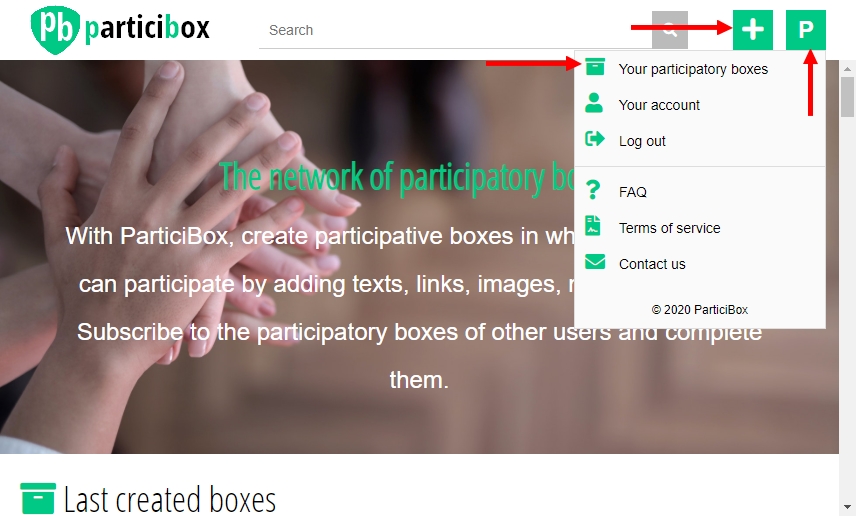
Image 1
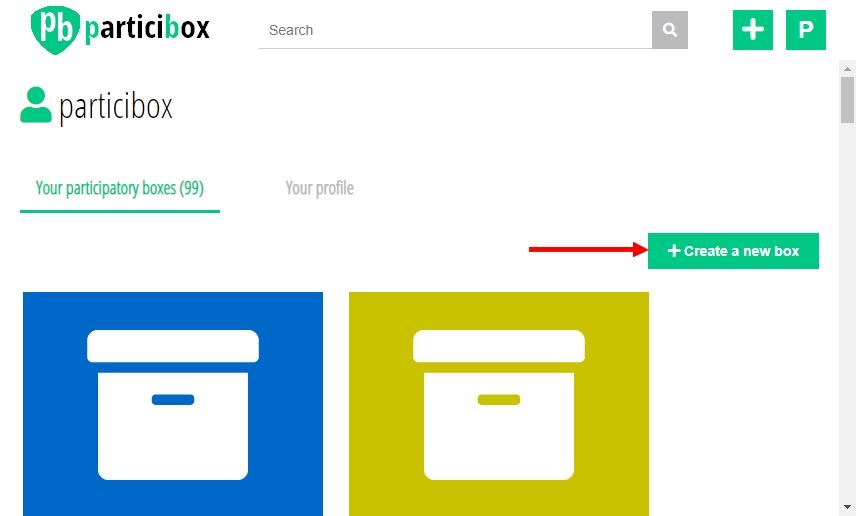
Image 2

Image 3
How can I participate in a participatory box? How can I stop participating?
To participate in a participatory box:
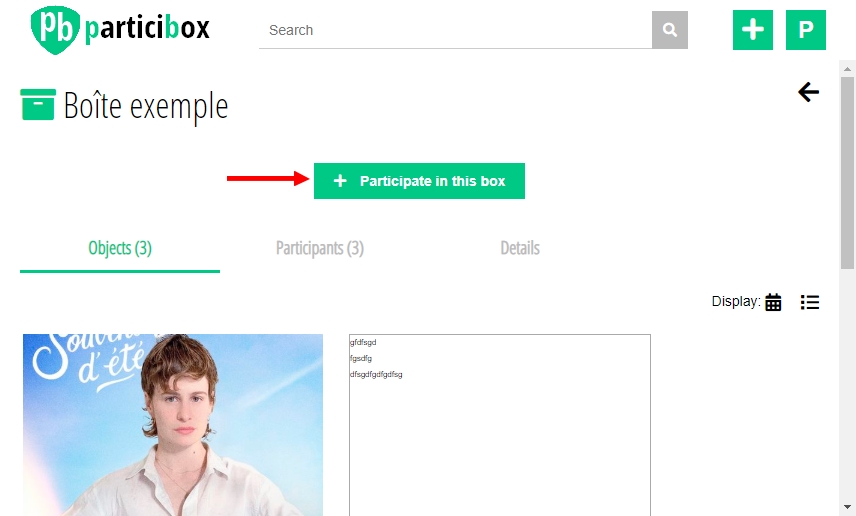
Image 4
To stop participating in a participatory box :

Image 5
How to ban a user from one of your participatory boxes?
To ban a user from one of your participatory boxes:
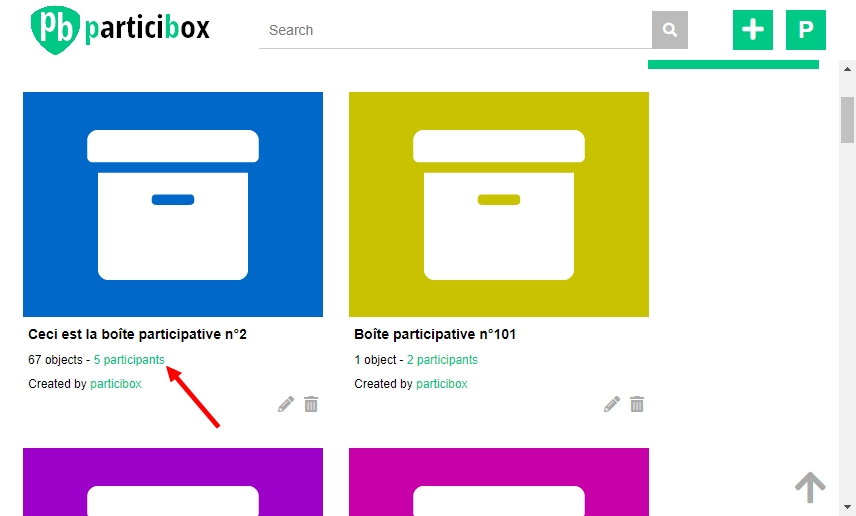
Image 6

Image 7

Image 8
How to add, edit, delete, evaluate, report an object in the box?
To add an object (post, link, image, music, video):

Image 9

Image 10
To edit an object, use the pencil in the object tile (see Image 11).
To delete an object, use the trash in the object tile (see Image 11).
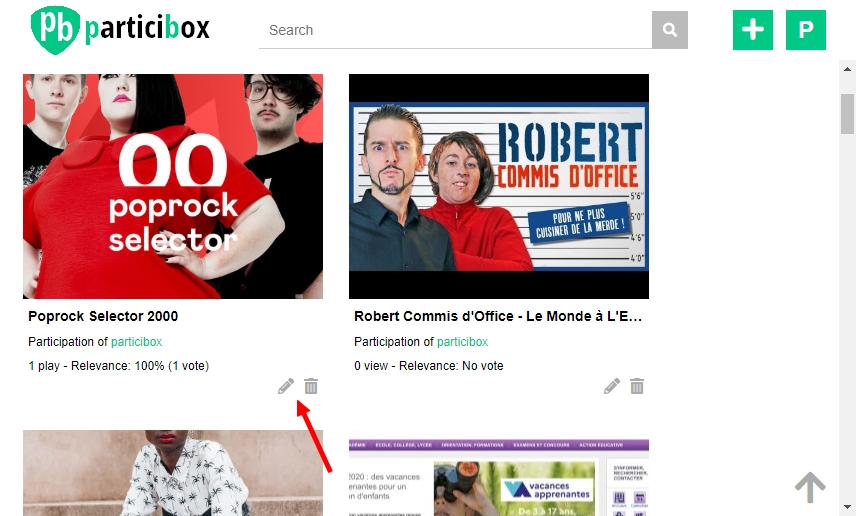
Image 11
To evaluate the relevance of an object, use the hands and in the object tile (see Image 12).
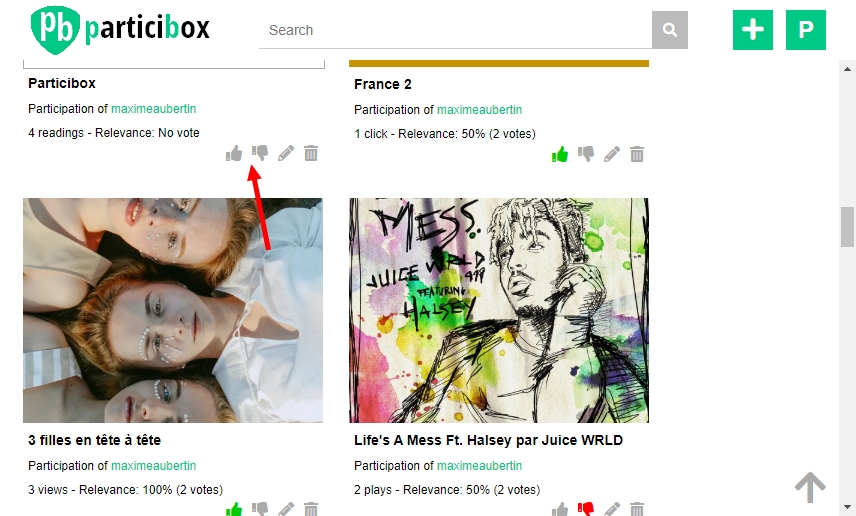
Image 12
To report an object, use the flag in the object tile (see Image 13).

Image 13
How to retrieve a picture URL?
Right click with the mouse.
Select Copy image address (see Image 14).
Paste the link in the field Picture URL in the form (see Image 15).
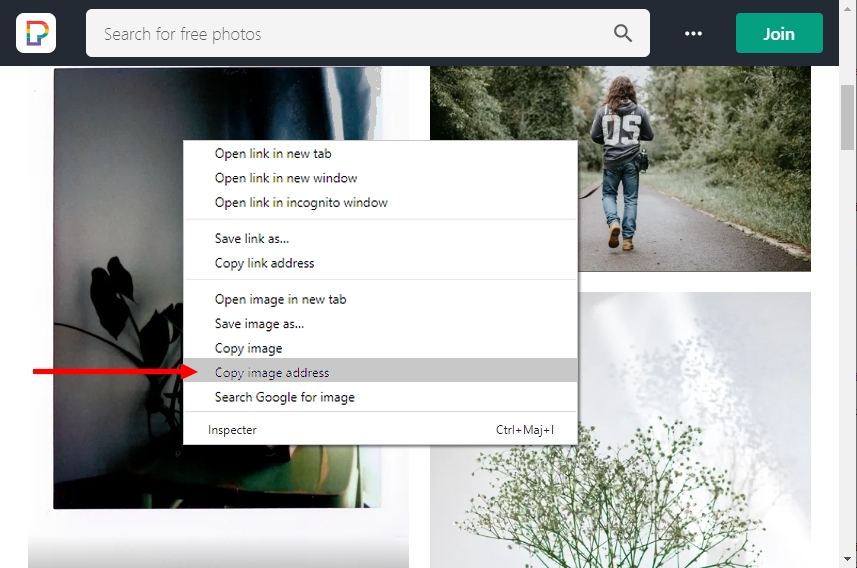
Image 14
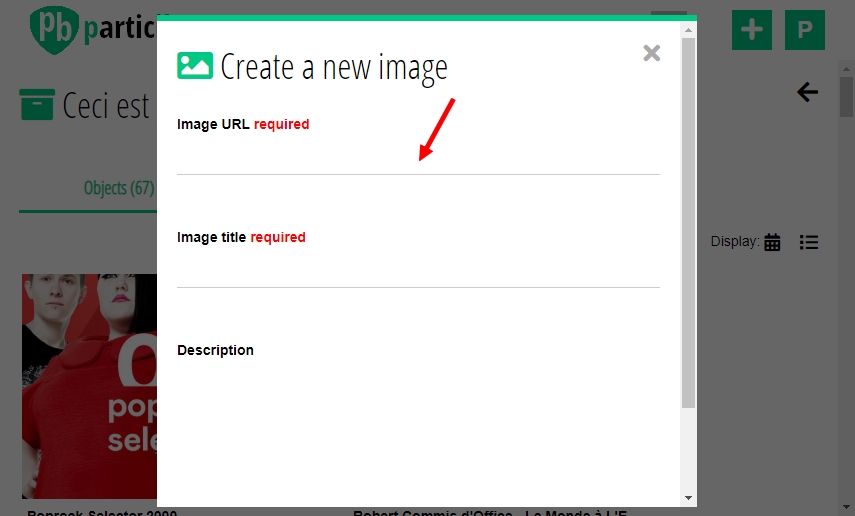
Image 15
You can add single musics, albums and playlists from Deezer, SoundCloud and Spotify.
From Deezer.
For a single music, click on the 3 dots on the title line then Share (see Image 16).
For a playlist or an album, click on the button Share (see Image 17).
In the window that opens, click on Copy (see Image 18).
Paste the link in the field Music URL in the form then click on the magnifying glass (see Image 19).

Image 16
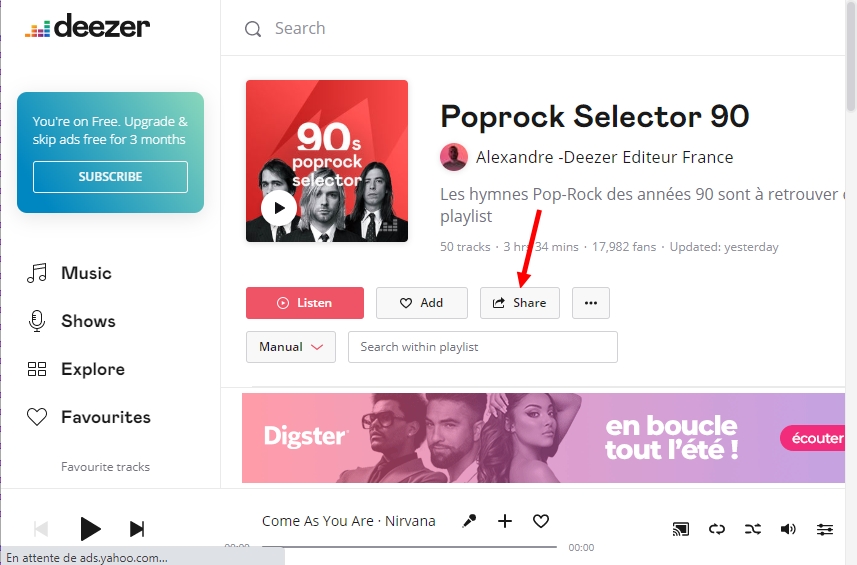
Image 17

Image 18
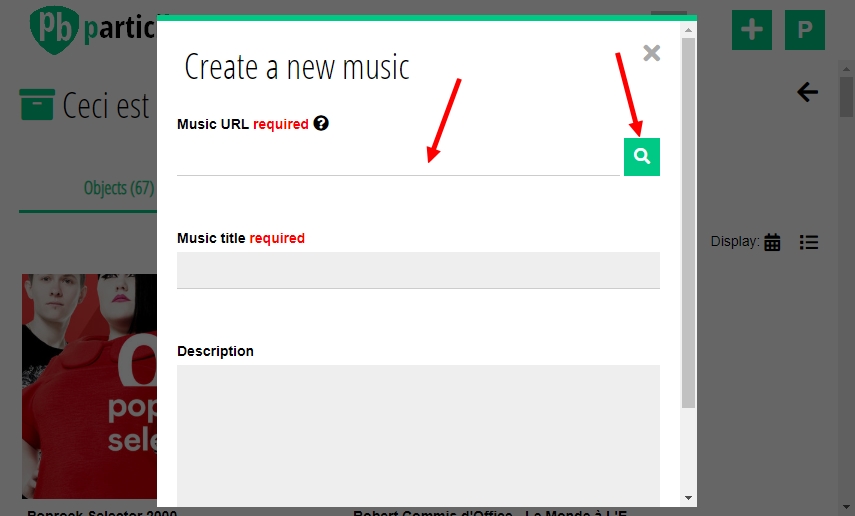
Image 19
From SoundCloud.
Click on the button Share or on (see Image 20).
In the window that opens, copy the share link (see Image 21).
Paste the link in the field Music URL in the form then click on the magnifying glass (see Image 19).

Image 20
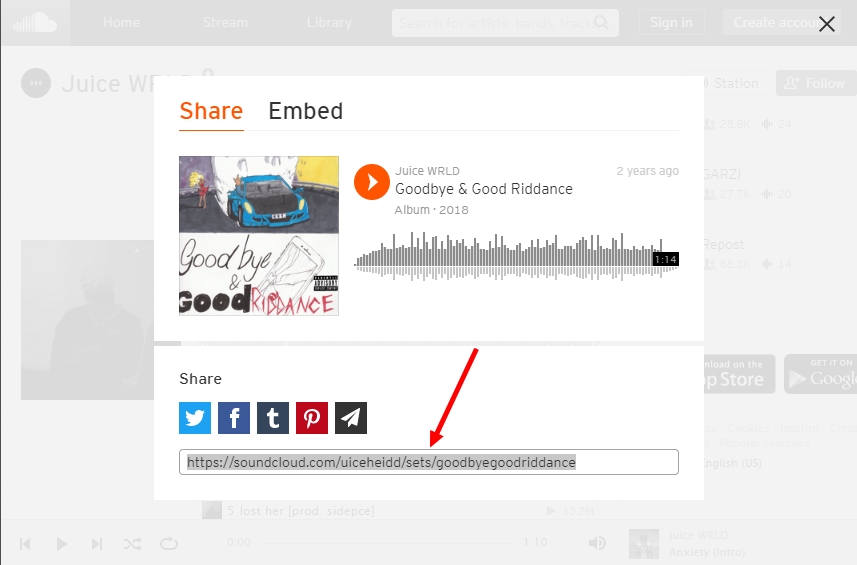
Image 21
From Spotify.
For a single music, click on the 3 dots on the title line then Share and on Copy Song Link (see Image 22).
For a playlist or an album, click on the 3 dots near the playlist/album name then Share and on Copy Playlist/Album Link (see Image 23).
Paste the link in the field Music URL in the form then click on the magnifying glass (see Image 19).

Image 22
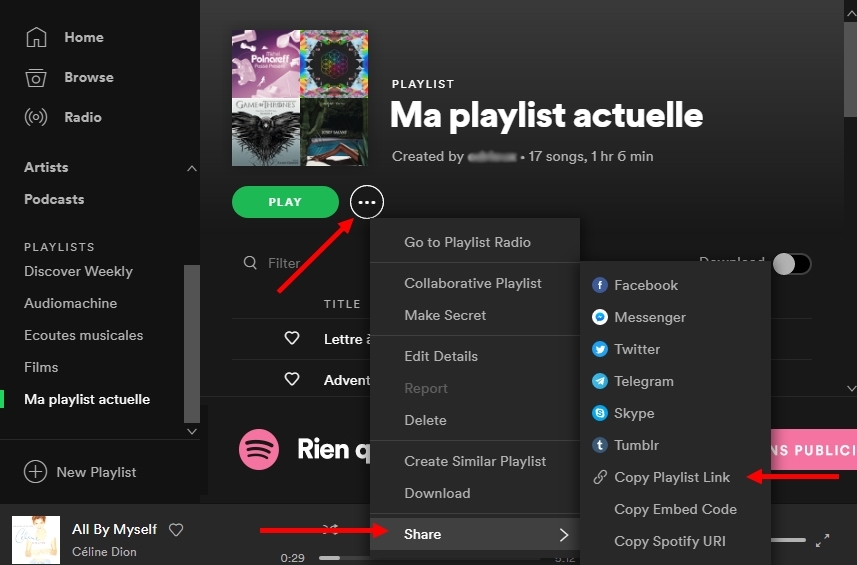
Image 23
You can add videos or playlists from Dailymotion, Vimeo (excepts playlists) and Youtube.
Just copy the address displayed in the Address field of your browser (see Image 24).
Paste the link in the field Video URL in the form then click on the magnifying glass (see Image 25).
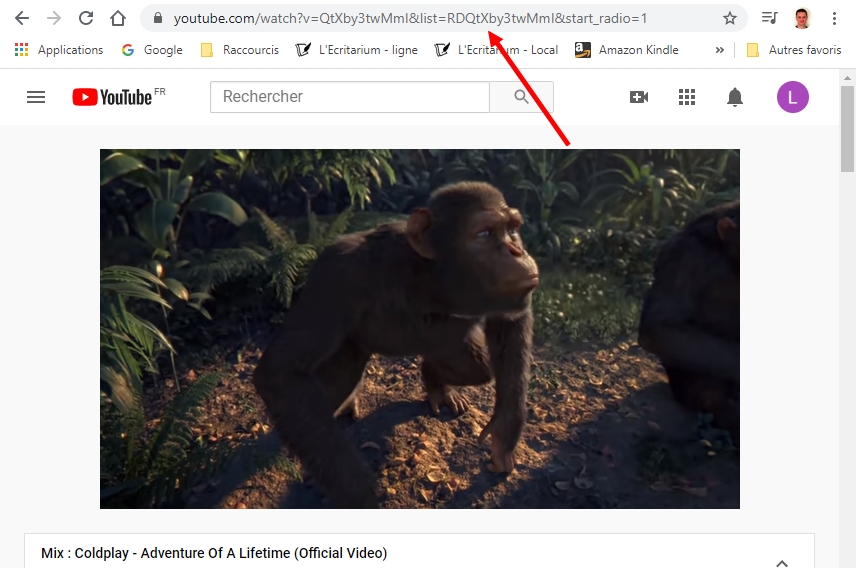
Image 24
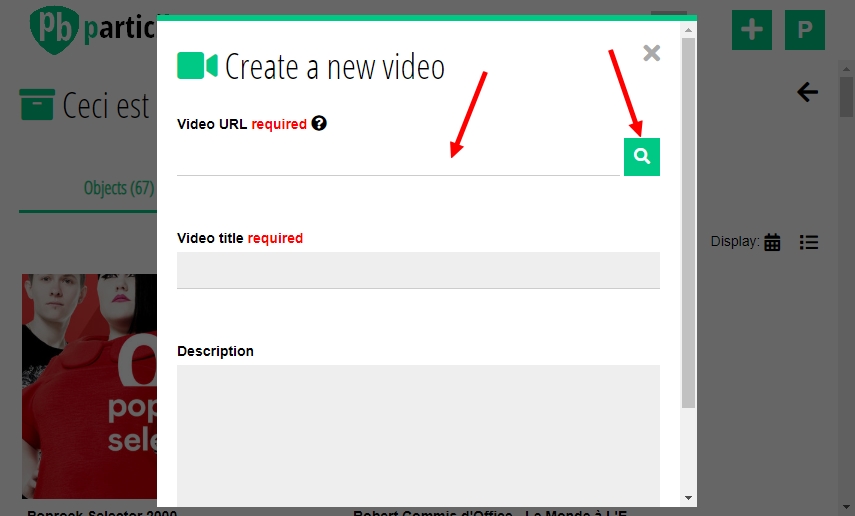
Image 25
Report a bug • FAQ • Terms of service • Changelog • Contact us • • © 2020 ParticiBox